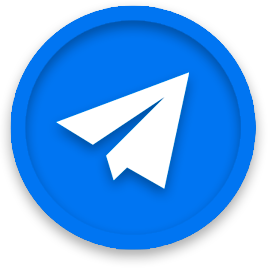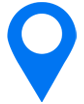Boost conversion with Apple’s in-app events
App Store Optimization (ASO)
February 1, 2022
Ever since their introduction in Apple’s WorldWide Developer Conference in June 2021, everybody’s been looking forward to getting their hands on in-app events. It only became available a month after the launch of iOS 15, on October 27th.
What are they, and how can you take advantage of this new feature? Let’s find out!
What are in-app events?
In-app events (IAE) is a new ASO tool for Apple’s App Store that allows developers to promote what’s happening inside an app directly on the App Store. Don’t let the name fool you, it doesn’t concern only events, you can also promote a new update, an upcoming fitness challenge, or even a game competition. In-app events can be promoted up to two weeks before they start, users can choose to receive a notification when it starts.
They will be discoverable in several places on the App Store thanks to an event card (that you can entirely personalize). On your product page, the event card will either be above screenshots (for users who have already downloaded the app) or below them (for those who haven’t). Clicking on it will bring you directly to the event details page, which contains more information. The event page also has a unique URL you can use for UA purposes and will stay available for 30 days after the end of the event through that URL.
In addition to your app’s product page, in-app events are also discoverable through search. When your app shows up in search results for users who have already downloaded it, they will see the event card in place of the screenshots. Users can also directly search for your in-app event, in which case the event card will appear next to your app.
Even better, you can submit your in-app event to Apple’s editorial team and maybe be featured in the Today, Games, and Apps tabs! Don’t forget, in-app events need to go through Apple review before they can be published.
Once your in-app event is launched, you will be able to see how well it performs thanks to App Analytics with metrics like impressions (and where they happened), openings of the app or event details page, downloads, or redownloads as a result of the event and of course, how many users enabled notifications for your in-app event.
Good to know: you can host ten events in the approved state (meaning events that have been through Apple Review) but you can only publish 5 of them at a time, the others will have to stay in your drafts until a spot frees up.
Which in-app events for which app?
You may be wondering how your app could use in-app events. It’s true, it’s easier to find event ideas for some app categories. Don’t despair! We’ve got you covered. Every app deserves its perfect in-app event, there’s always an occasion that can be promoted using this new feature. As a rule of thumb you should create an in-app event every time you release a new feature.
There are 26 app categories on the App Store, we’ve listed some of them below with a couple of ideas to help you (if you feel stuck on ideas, it’s always a good move to promote a new feature with an in-app event):
- Books: the release of a new book by a well-known author, a book-club event inside your app, or a new feature like half stars rating on Goodreads (a girl can hope)
- Business: the release of a new feature or tool on your app, webinars of industry-specific real life-event, promotions (such as Black Friday) for in-app purchases
- Education: the release of a new learning experience like a language for language apps or themed lessons for holidays and celebrations
- Entertainment: highly anticipated content announcement, events like a watching or listening party, a movie premiere
- Finance: new feature releases and promotions for in-app purchases
- Food & Drink: the arrival of a new collection or guide, a partnership with celebrity chefs, promotions for in-app purchases
- Games: new characters or locations, promotions for in-app purchases, seasonal content, competitions
- Health & Fitness: a new class, the arrival of a new teacher or sport, fitness challenges, promotions on in-app purchases
- Lifestyle: new content, seasonal content, community events
- Kids: new materials of features, special events held inside the app, seasonal content
- Magazines & Newspapers: new issue, promotions for in-app purchases, collaboration with experts or celebrities on special issues
- Music: new content from a well-known artist, tickets for special events, promotions, new features, exclusive content
- Navigation: new maps
- Photo & Video: new features, seasonal content, promotions
- Shopping: promotions and collaborations
- Social Networking: new features, special events, or collaborations
- Travel: seasonal content, new city guide release, new features, promotions
In-app events are a great way to communicate news elements of your app beforehand and create a desire for them. Since in-app events will be showcased even to those who already purchased your app you can communicate to both acquired users and potential users, maybe even convince a former user to come back.
All in all, this tool will help users re-engage with the app. It’s a must-have to increase user reactivation and avoid user disengagement.
Creating an in-app event
There are two parts to Apple’s in-app events: the event card and the event detailed page. The event detailed page is a longer and more thorough version of your event card. To access it, users only need to tap on the event card or to follow its unique shareable URL (from a UA campaign for example).
The event card displays the event’s name, a short description, a visual asset, and a time indicator. The time indicator will be automatically updated as we approach the event date. When starting the creation of your in-app event you will have to fill in information for both those features.
To start the creation process, open the app for which you’d like to create an in-app event and go to the brand new in-app event tab on the bottom left. If it doesn’t work or if you can’t see the in-app event tab yet, make sure to activate the option through this page.
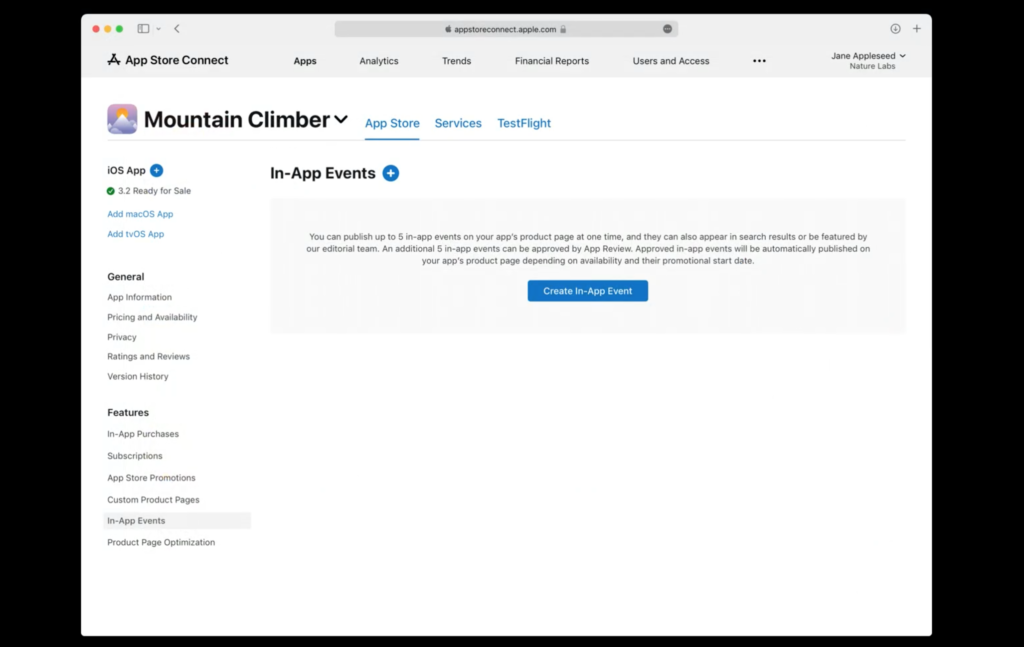
Now that you’re here, you can choose your event’s reference name. This is not the final name of your event, only the one you will see in the App Store Connect. It must be under 64 characters.
Once that’s done you can fill out all the information needed. Your event’s name is limited to 30 characters, your short description to 50 characters, your long description (only for the event detailed page) to 120 characters, and if you want to upload a video as your event’s visual asset, it needs to be under 30 seconds (and it will loop!). You can even localize your event in as many languages as you want.
Then, there are some more fields to fill such as deciding which badge suits your event (it will describe what kind of event you’re running). Your event can run from 15 minutes to 31 days, and you can set a starting date up to 14 days from your publish date.
You can even set custom scheduling per country or region, it’s not mandatory but could be a nice touch! You also need to define your event’s availability per country or region. Your IAE can only be published in Countries where your parent app is available.
While you fill in all these informations, these values will be rendered in the preview window on the right and show you both what the event card and the event details page will look like on the App Store.
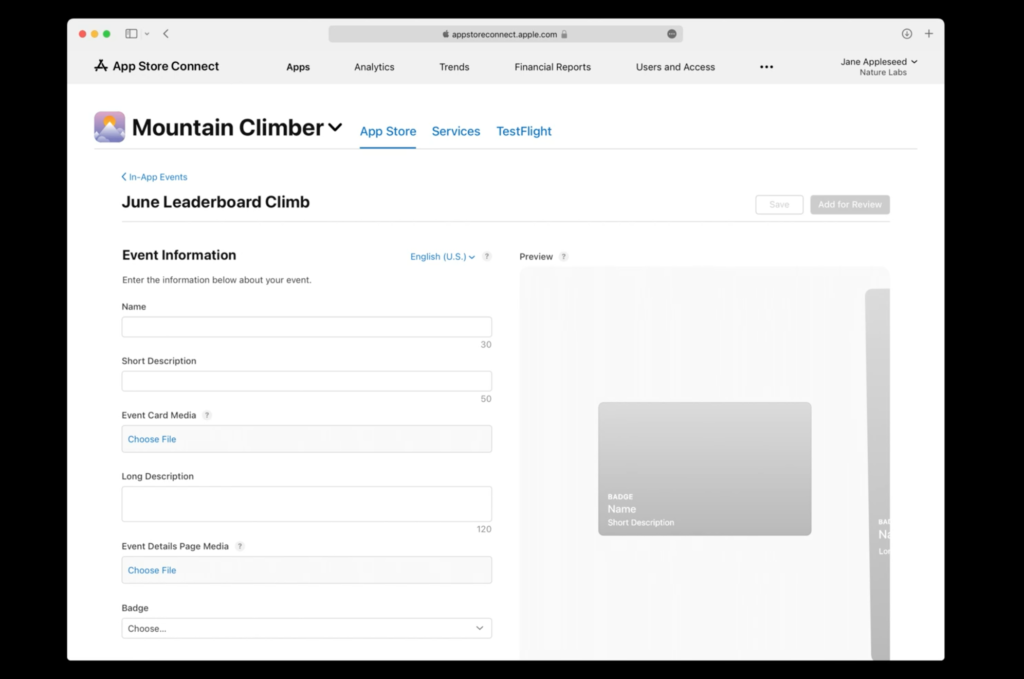
Creating assets for your in-app event
We’ve already talked about how to optimize your in-app events creative assets in a previous article but there’s nothing wrong with a little recap! For both your event card and your event details page, you can choose one media (either an image or a video).
Here are the specs for your visual assets:
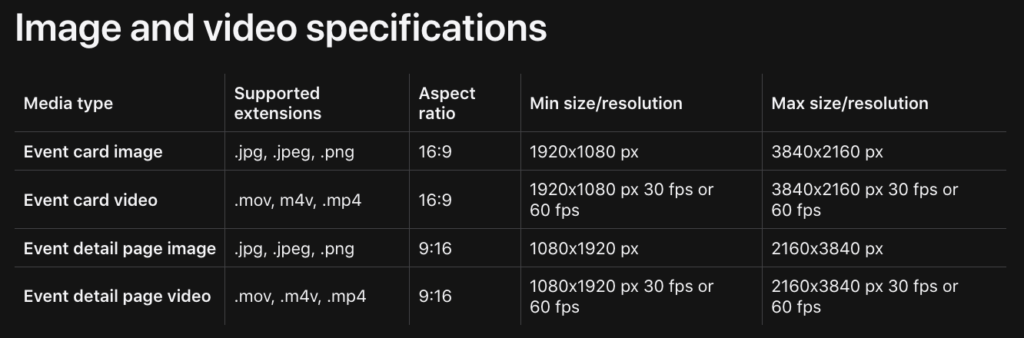
In addition to that, Apple has shared a few rules such as: do not use text and/or logo in your creative assets, avoid CTAs in your title, be mindful of your grammar and spelling. See their recommendations just below:
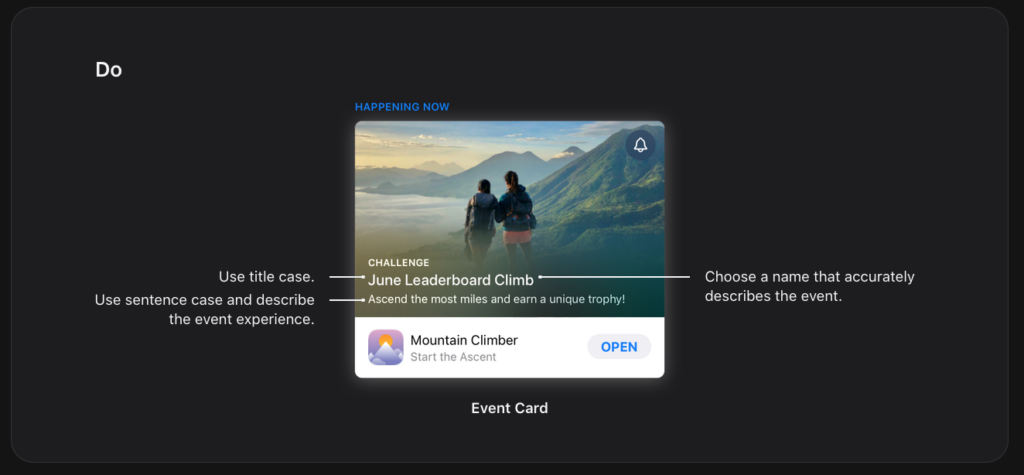
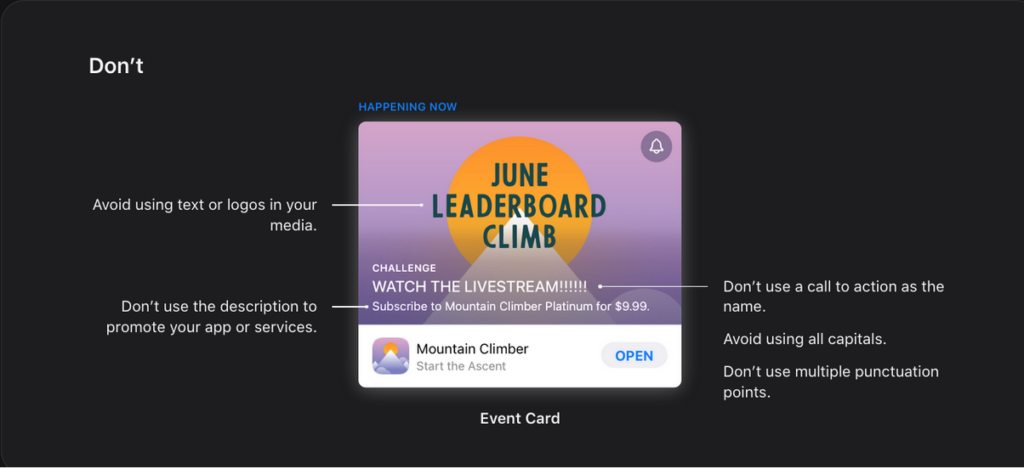
Some more tips and tricks: make sure to use high-quality assets to boost your click-through rate, use the video loop to your advantage, don’t rely too much on sound if you choose a video (most users don’t have sound on when scrolling on the App Store).
If you’re planning to link your in-app event to a UA campaign (and sending people to your event details page from there) ensure that the creatives of your UA campaign match those of your event card and page.
You’re now ready to launch an in-app event (or several!). This new ASO feature can be a great tool to boost your app’s visibility on the App Store and showcase your app in a new light to consumers.
Have you tried in-app events already? What kind of IAE are you planning to promote your app? Tell us in the comments!
- Mobile Video Monthly #38 – November 2023 - 5 December 2023
- Disturbing ads, a new trend for mobile gaming creatives? - 28 November 2023
- The Power of Holiday Marketing in Boosting Mobile Game Engagement - 21 November 2023