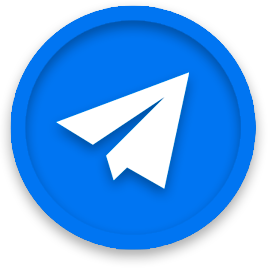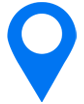Everything you need to know about Product Page Customization
App Store Optimization (ASO)
January 18, 2022
Announced in June 2021, during Apple’s annual Worldwide Developers Conference event, custom product pages (or CPP as they’ve already been dubbed by the ASO community) are Apple’s latest highly expected feature. It didn’t come with the release of iOS 15, showing up instead a few months later in December.
It’s finally here, but what is it exactly, how does it work and why should you create custom product pages for your app?
Intro to Custom Product Page
With CPP, developers can now create up to 35 custom product pages per app. In each of them, it’s possible to personalize screenshots, promotional text, and app preview videos. They’re also localizable. Keep in mind that every page needs to go through Apple Review before publication (but you don’t need to resubmit your app). They can only be viewed if the user has installed iOS 15 (or later updates).
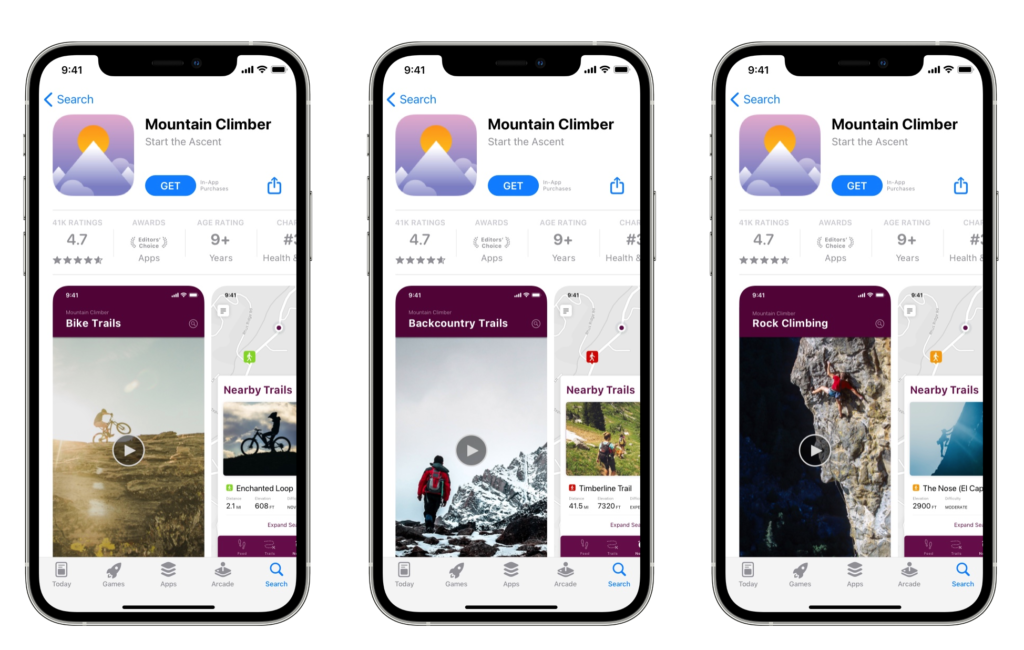
Once created, each custom product page will have its own unique shareable URL, allowing you to use it as a landing page for your marketing campaigns. The unique URL will be the default product page URL with an added product page ID.
Be careful, CPP can only be reached through their URL, they cannot be found organically via search. However, they may be selected to appear in the Today, Games, and Apps tabs. And starting early 2022, you’ll be able to select one of your custom pages when creating a Search Ad campaign and send users straight to them instead of your default page.
Of course, you can monitor the performance of each page individually in App Analytics where you can access data such as impressions, downloads, redownloads, conversion rates, retention, and average proceeds. You can even compare your custom pages against your default page.
What’s the role of Custom Product Pages
Now’s the perfect time for custom product pages to thrive. With the loss of IDFA and advertising giants like Facebook still reeling from ATT’s impact, CPP offers a great opportunity for contextual marketing. Indeed, it looks like contextual advertising will be the big thing in 2022.
Thanks to CPP you can connect your UA campaign to a specific app store landing page matching the campaign’s visuals. It’s a great way to boost your conversion rate, avoid confusion for your user and optimize ROAS.
It’s also a good opportunity to display different features of your app display to defined audiences. Let’s say you’re a mobile game, you can now use CPP to create landing pages targeting specific player motivations. In one, you could show your games’ creative aspects (targeting players who seek self-expression) and in another one, you could exhibit your choice of maps and the different levels of your game (for users who love discovery).
Now each UA campaign can be thought of as a whole, including the App Store landing page, helping you manage users’ expectations and offer them a smooth experience all through the process. You can tailor your messaging to different audiences according to where you’re encountering them (is it connected to a social media ad, a Google ad campaign, in-app ads). You can even create a specific custom page for an influencer campaign and leverage this collaboration in your App Store’s assets.
Preparing your assets for Custom Product Page
The easy thing about CPP is that the kind of assets you need for it are the same kind you’d need for a regular listing page. The only creative you cannot change is the app icon. So for each custom page you create, you need to have a preview video and screenshots ready.
Matching your marketing campaign’s visuals to those of your custom product page is an undeniable bonus. How do you optimize your visual assets for CPP? You start with your planning process.
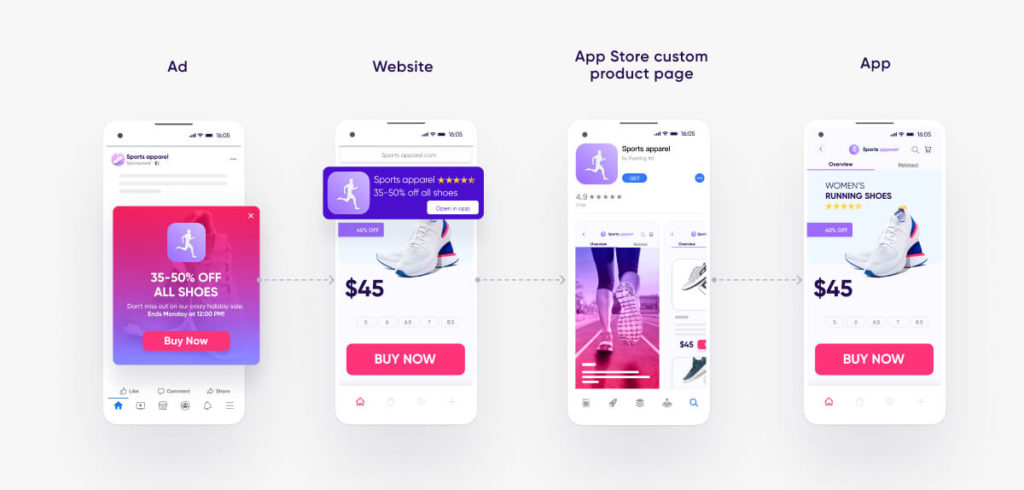
Apple allows you to create up to 35 landing pages, each of them will be localizable on its own so you don’t have to strategize according to locales (even though it can be very effective to use CPP for regional/cultural events)
The first step is to think about how many custom pages you need, and where you will use them. Since they’re only accessible through their URL, they’ll have to be used as a landing page for ad campaigns (wherever those happen: Facebook, Google, Apple Search Ads, etc.). Then, once you’ve figured out which one you will need, you need to tailor your custom page to your ad campaigns’ assets.
Think about a description, a preview video, and screenshots, here are some tips to optimize your assets:
- Reuse keywords from your ad campaign in the description
- The description should follow up on the ad campaign’s storytelling/text, you can even reference it if it makes sense in the copy
- Use similar visual assets: same characters (for a game), same color coding/fonts, same music if it’s a video ad. There should be no doubt in the user’s mind that your custom page and your ad campaign are talking about the same product
- Make sure everything matches correctly, if you targeted tennis players for your sports app, don’t send them to a custom page with rugby visuals
- Having a custom preview video (you can load up to 3 preview videos on your custom page) can be a great way to boost retention and CTR. Thanks to the URL you know exactly who you’re sending on this page and can create a video tailored to them
If you need assistance creating visual assets, reach out to us, we’re here to help!
How to create a custom product page
Now that everything is ready, it’s time to start the process. If you can’t find the option to create custom product pages in your App Store Connect account, it may be because you haven’t applied to the App Store Connect update (made available with in-app events). If that’s the case, just click here to do it.
Once that’s settled, let’s get started!
- In My Apps, select your app.
- In the left sidebar, click on Custom Product Pages (it should be right under Features). Then click on Create Custom Product Page. (This page is also where you can modify and delete existing custom pages)
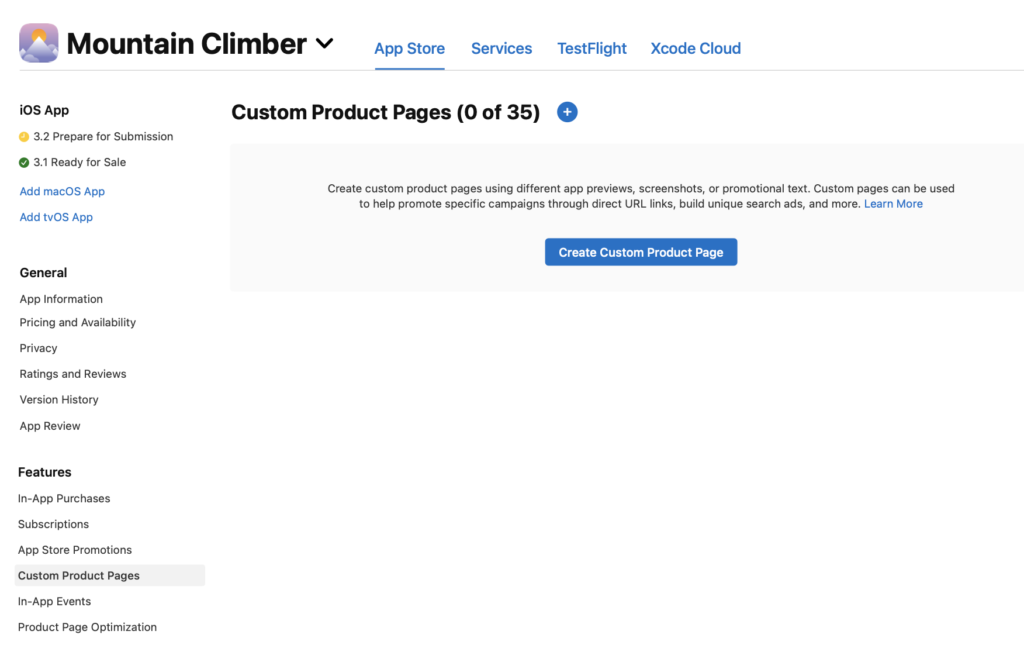
- Enter a reference name (it’ll help you identify the page in App Analytics)
- Choose whether you want to start fresh with a blank page or start from an existing page. If you choose the second option you can select a page in the Ready for Sale state or the Prepare for Submission state
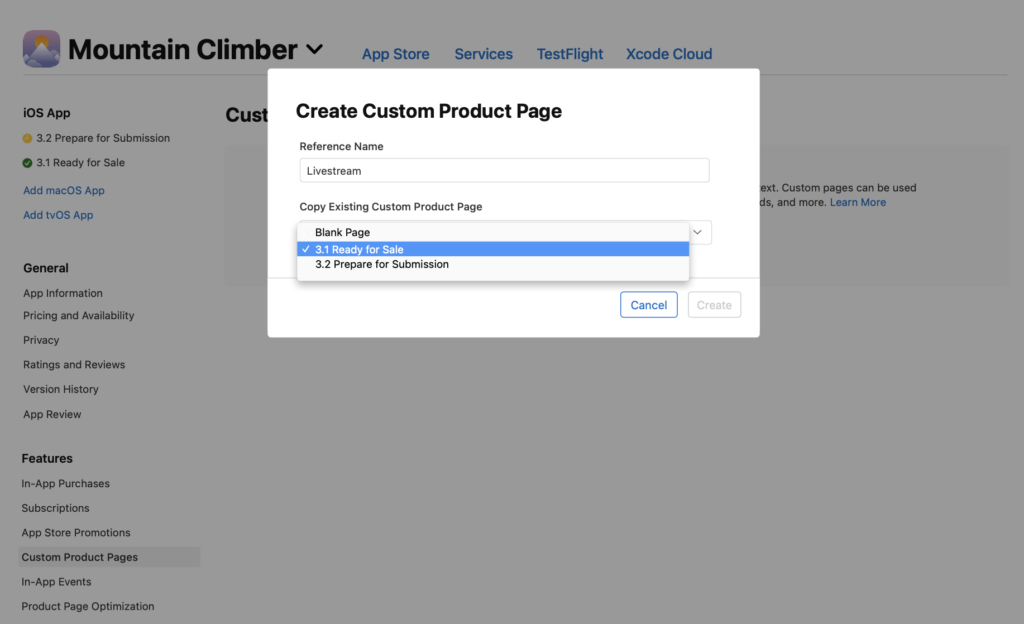
- Click on Create. Your new custom product page’s URL should be automatically generated and available
- You can now modify or add screenshots, app previews, and promotional text. When you’re done, don’t forget to save your changes and add the page for review
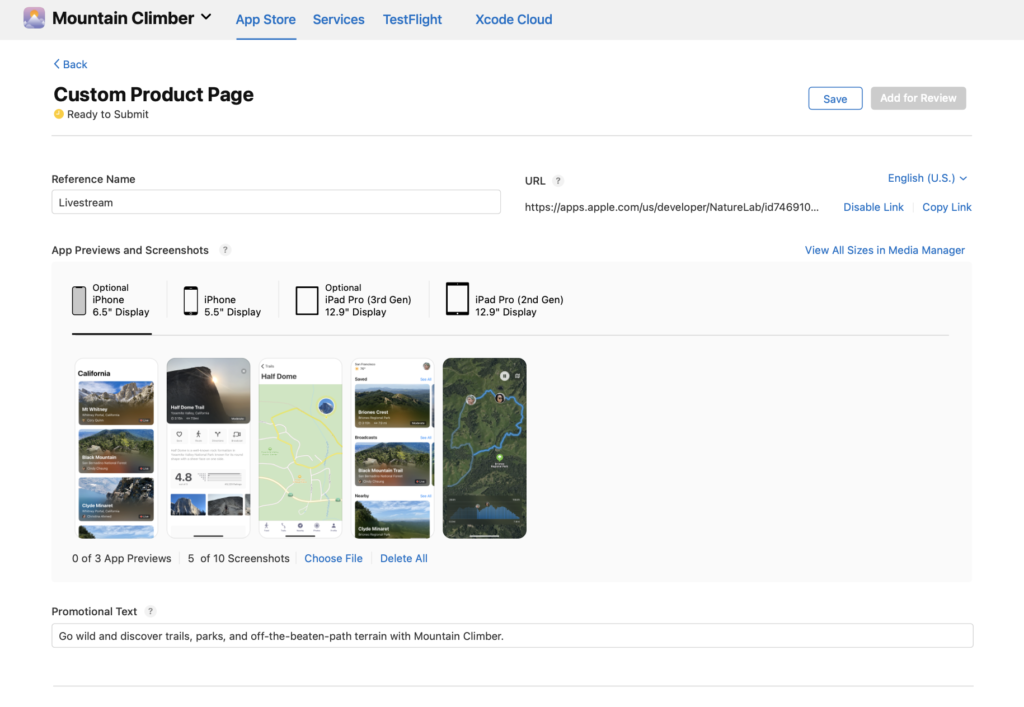
If you need to disable a custom page (users clicking on a disabled custom page URL will be automatically redirected to your default page), go back the Custom Product Pages page, select the one you wish to disable, and right next to the URL you should be able to click on Disable Link. There you go!
Tips and tricks to help you make the most of it
Now that you’re all set to start creating custom product pages, let’s recap some key information to help you make the most out of this essential tool.
- Use CPP as a targeting tool to tailor your visual assets to specific user bases
- Match your CPP’s visuals with the assets of your UA campaign
- Don’t hesitate to create preview videos for your custom pages, no doubt they’ll help you convert users more efficiently!
- Use CPP for seasonal and cultural events
- Showcase different features and content of your app in your custom pages, each page should highlight a limited and chosen amount of information about your app
- Don’t forget to localize them!
- Produce high-quality assets, CPP will only help you convert if you put some care into your creatives
- Don’t stray too far from your visual brand between each page! If a user doesn’t convert and comes back later on your organic listing page, they shouldn’t be deterred from downloading the app if it’s too different from the one they initially saw and can’t recognize it
Have you already planned some custom pages? What do you think about this new feature? Tell us in the comments!
- Mobile Video Monthly #38 – November 2023 - 5 December 2023
- Disturbing ads, a new trend for mobile gaming creatives? - 28 November 2023
- The Power of Holiday Marketing in Boosting Mobile Game Engagement - 21 November 2023